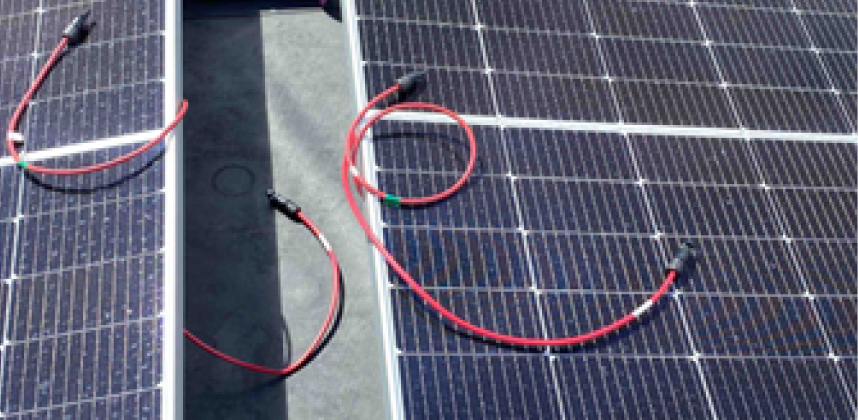Resources
Explore our library of renewable energy resources and see what’s new in the SolarGrade platform.
Featured
Articles and White Papers

Rapid Shutdown Devices and Safety
A breakdown of the unintended consequences of rapid shutdown regulations.

PV System Fire Prevention
An overview of the root causes of PV systems fires and fire prevention tactics.