1.42 Release Note
As of Thursday, May 9, both the mobile app and desktop versions of 1.42 were released.
1.42 includes over 30 new user-requested features. Some of the big hitters include a new notes field, quick downloading images from a site visit, and biggest of all: our Planner feature.
For those of you who aren’t familiar with our app: SolarGrade is a cloud-based fieldwork management platform for renewable energy assets. Sign up for a free 30-day trial to learn more: https://solargrade.io/demo-trial/
OVERALL
⚠️ Language Changes ⚠️
We have updated the names of some features and aspects of SolarGrade to be more intuitive and inclusive. This is the result of new feature development and listening to your feedback. Please see the table below for a summary of name changes in this release, as well as changes in more recent releases. Please also visit our Glossary of Terms for a definition of commonly seen feature words in SolarGrade.
| OLD NAME | NEW NAME |
| INSPECTION | SITE VISIT |
| TASKS | ISSUES |
| ACTION TAKEN | ISSUE STATUS |
| TASK CREATED | OPEN |
| CORRECTED | CLOSED |
| NOTED | OBSERVATION |
| ITEM TO TRACK | PROGRESS TRACKER |
| SPACE | ACCOUNT |
| MASTER PUNCHLIST | CUSTOM PUNCHLIST |
| PLANNING | PLANNER |
Account Name & Logo
You’ve probably noticed some changes to our top menu The “Space” dropdown now has your company’s name instead. It’s a helpful note too when you’re working for a few clients and in different accounts. You’ll also notice that your company logo has replaced the avatar in the top right corner for branding.
SITE VISITS (FORMERLY CALLED “INSPECTIONS”)
New Notes Field
Need to leave a note for your team about access to a site? Want to give a head’s up that the report is ready for review? You can now enter a short note to a site visit to notify other users of important events on-site, site visit status, and more. This new field is on the Site Visit Details page on the mobile app or at the top of a site visit on the desktop. It is a text rich field, which means you can bold, italicize, add hyperlinks, and add bullets and numbering. Once a note is added, all users with access to that site visit will see the note, the user who wrote it, and the date/time that it was added. However, any data in the Notes field is not included in the report.
To create a note:
- Select the NOTES section
- Add your note. This is text rich field, so you can use bold, italics, numbering, or bullet points.
- When you’re finished, click the ADD button to add your note.
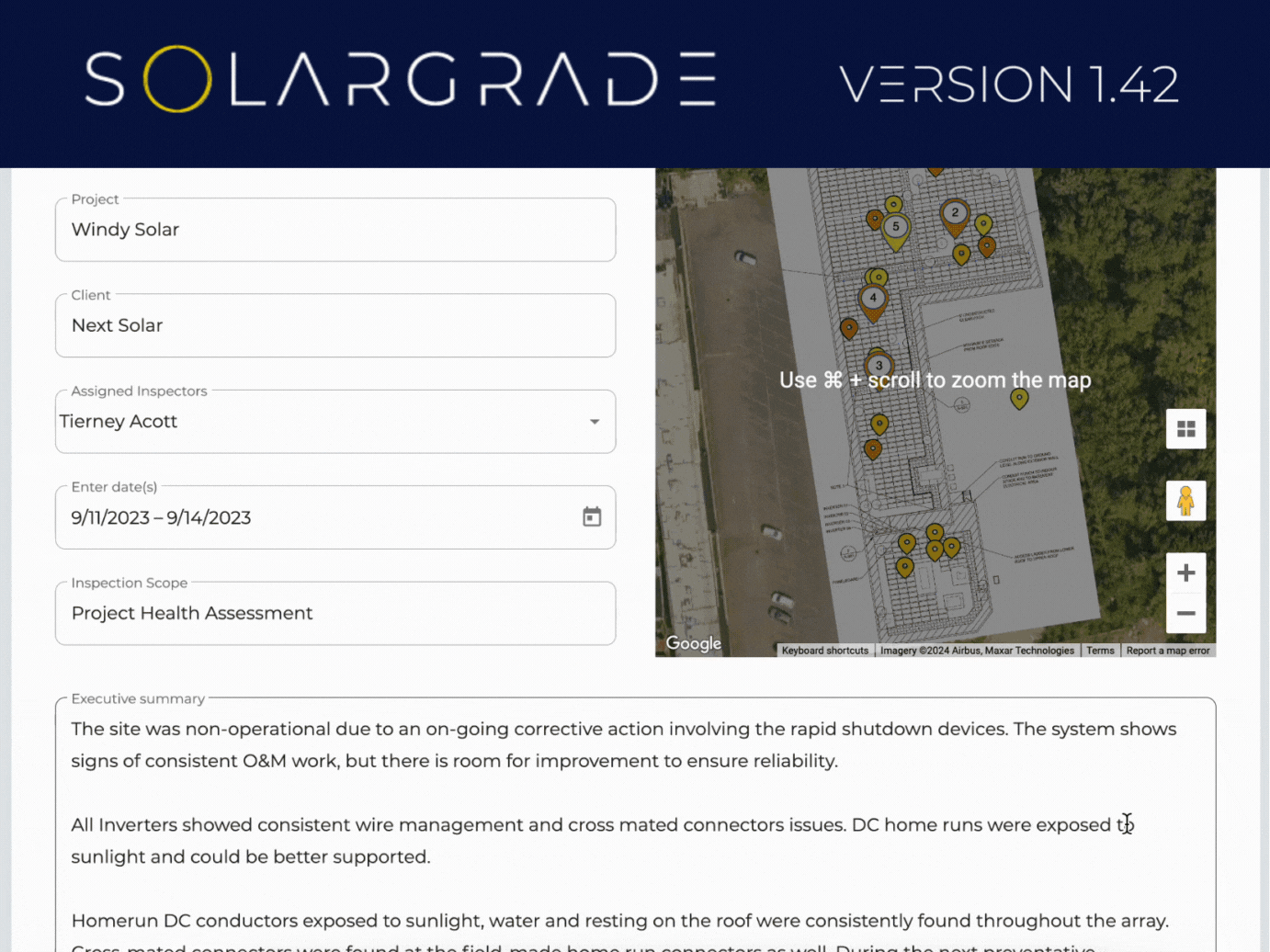
Captions for Issue Photos
Why leave captions for informational photos when we can add them to issue photos? You spoke up and we listened. Now you can very quickly and easily denote which photos are the before and after photos of that module replacement.
Interactive Map
On the desktop, the map at the top of the page with the map summary of all your issues is now interactive. So, when you’re writing your report and want to check out that critical pin one more time, you just click the pin and navigate to that part of the site visit in the same way you would in a report.
Auto-capitalize
Regardless of whether you’re on the mobile app or the desktop, when you’re creating issues or working in a site visit, your device should automatically capitalize the first word in the sentence. Just one less thing for you to worry about.
Template Visibility
All site visits will now display the template from which they were created. At the top of the page, underneath the title of the site visit, there will be an italicized text of the name of the template. That way, if you’re heading to site again months later, you know which template you used.
Issue Duplication Improvements
In an effort to further increase efficiency on-site, we have modified our rules for issue duplication. Now, when you duplicate an issue, the severity, status, and description are also copied over. This leaves you free to snap a new photo and add a new location.
Download Images
The day has come! You can now download images straight from a site visit without generating a report. On the desktop, when you hover over an image, you will see a cloud icon to the right of the caption icon. If you click that icon, it will save the image to your desktop as a .jpg file.
PROJECTS
Inverter kW Decimal Increase
We have added another decimal point for inverter kW size. Now, when adding or editing a project and inputting an inverter, you can dial in to the hundredth decimal place to be as specific as possible.
Georeferencing Zoom
When you’re georeferencing a new project and you have a document of 50 pages, it can be hard to discern which pages should be georeferenced from the document overview. Now you can zoom in on each page to make sure it’s the page you want to georeference before starting the process.
Search by Company
This is a win for all our busy bees with many clients. When adding a project, you can search for the client by company name, in addition to contact name.
ISSUES
Nomenclature Change
You will notice that there are some name changes to our issue fields, but fear not! The actions performed in each field remain the same. Here is a quick summary of the changes:
| Previously | Currently |
| Action Taken | Status |
| Task Created | Open |
| Corrected | Closed |
| Noted | Observation |
Issue CSV Exports
We’ve improved our Issue CSV exports based on some of your feedback. Check them out below.
- Add the issue number
- We already have the section and category numbers, but the issue number was not included in the export. Now, it will pull from the original site visits section, category, and issue number.
- Standardize all issue CSVs
- Now, regardless of whether you export from the site visit, project, or dashboard, the format of the CSV will remain the same.
- Include data on how long a task has been open
- There is a new column added to the export that takes the date the issue was opened and the date of export and calculates the number of days lapsed between them. This serves as the number of days that a task has been open.
REPORTS
Ability to generate shareable link
Look, we all get a lot of emails. If you’re already emailing a client, you should be able to include the report with the email you’re writing, instead of having to tell them to check their email for another email with the report invite. Now, when you share an interactive report, you can choose to copy a shareable link. Users will be able to access the report with that link.
Report Customization Improvements
We’re always listening to your feedback on how to improve our report customization feature for your needs. Here are some recent updates:
- Option to include/exclude informational items
- Sometimes clients only want the issues without all the informational items cluttering up the report. Easy solution here.
- Choose which sections > add select/unselect all
- If you’ve already selected the option to choose which sections to include in your report, it just got a whole lot easier to pick and choose with our select/unselect all buttons.
- Disclaimer / Document Information page
- We’ve added a new blank page that you can input with text of your choosing. Most often, these are used as disclaimer or document information pages, but feel free to do as you wish!
TEMPLATES
My Templates Only for Creating Site Visits
As we build out our Default Templates space, we’re going to be adding more and more templates. We don’t want those templates cluttering up your space or the pop-up window that appears when you go to add a new site visit. Now, all Default Templates will no longer appear as options when creating a template. You can copy them into your space to use for a site visit.
Reducing Clutter
We’re reducing clutter in our templates by hyperlinking the template name and removing redundant icons in the editing menu. Let us know if you have any trouble finding anything!
Head to our Support Center from the app if you have any questions. Otherwise, feel free to drop us a line too!
The SolarGrade Team
