July’s new SolarGrade features include a big win for construction teams. We’ve developed a new system to track overall progress on-site – whether it’s recording the number of modules installed or rows completed in a project, you can measure your progress in SolarGrade. Not in construction? Fear not. Our Progress Tracking feature is customizable to any of your project needs.
Also included this month are a number of user experience improvements. Thank you for the feedback as we constantly improve SolarGrade.
For those of you who aren’t familiar with our app: SolarGrade is a cloud-based fieldwork management platform for renewable energy assets. Sign up for a free 30-day trial to learn more: https://solargrade.io/demo-trial/.
Progress Tracking
This new feature is designed to track and calculate the overall progress and percentage of completion for on-site activity (without you doing the math!). Below are the steps to set up this feature. Here is a step-by-step guide:
- Navigate to the Projects tab
- Select the project you want to edit
- Scroll down through the project information until you see the “Progress Tracking” section header (if you reach the inspection log, you’ve gone too far)
- Select the “Add Project Tracker” button
- Input the name of the item you want to track (it could be modules, inverters, gremlins, piles, etc.)
- Input the target quantity (this is the total number or your goal)
- Every inspection has a “Progress Tracking” section at the top of the page, just above the “Generate Report” button. When your team works on an inspection, they can select the desired progress tracker for that particular inspection and input the appropriate values.
- For example, if you installed 1,000 modules over the course of an inspection, you would input 1,000. The 1,000 modules installed during this site visit are then added to the cumulative amount for this particular project.
- When you publish a report, this data can be accessed within the report as line graphs. It can also be found on the Project page for an at-a-glance view of the activity’s progress.
Dropdown Menu Only Displays Assigned Inspectors
For our admins and managers of large SolarGrade spaces, this is a win for you. Now, when you go to assign an inspection to your team, the only available names will be folks that are already assigned to that project. Now you can find the inspectors you’re looking for right away!
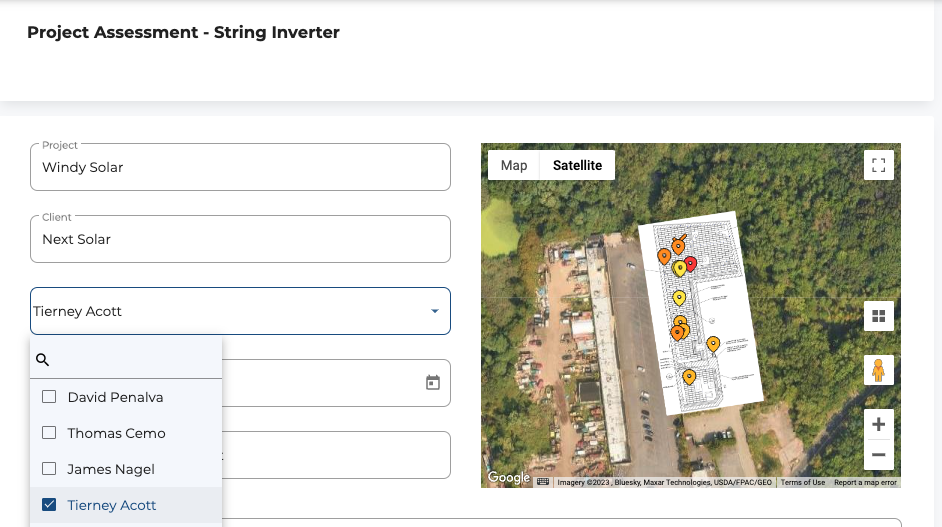
Drop us a line if you have any questions!
SolarGrade Team
